Photometric Toolbox® Template Tool
The Template Tool in Photometric Toolbox creates Iso-Illuminance templates (footcandle or lux) for most popular luminaire arrangements (single, back-to-back, 4 at 90 degrees, etc.). Templates are immediately generated on screen and can be printed or exported at any scale for direct drawing overlay. The Iso-Illuminance contours are also user definable.
Other features available in the Template Tool include:
- Create custom arrangements that can be saved for use with any photometric file
- Consider any luminaire aiming combination (Orient,Tilt, Roll, Spin)
- Export the arrangement and Iso-Illuminance contours in DXF format for CAD import
- Output large format templates (up to C Size format)
- Select the optimum mounting height for the template based on a critical illuminance contour.
- Make templates for off axis aiming (apply aiming parameters to each head individually)
Specifying Templates
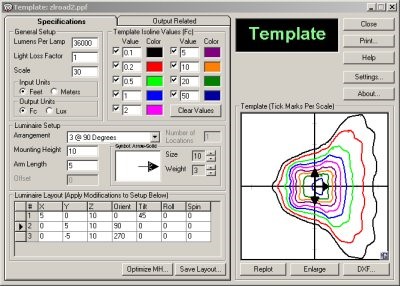 The Template Tool provides a dynamic worksheet like interface for template specification. In this tab you can change lamp lumens, scale, light loss factor, distance and illuminance units as well as select the appropriate Iso-Illuminance contours for your template.
The Template Tool provides a dynamic worksheet like interface for template specification. In this tab you can change lamp lumens, scale, light loss factor, distance and illuminance units as well as select the appropriate Iso-Illuminance contours for your template.
The Luminaire Setup section allows you to select a factory defined arrangement or create your own. In either case, you may modify the aiming position of each individual head and save the arrangement for future use.
Template Output
The Template Output tab allows you to customize the display of template results by adding your own banner and luminaire image to the printed output . The description can use IES Keyword data to automatically extract data from the photometric file or you can add your own information.
Create
Should you have only a paper report and be faced with the need to enter data manually, Photometric Toolbox makes the task as painless as possible. The worksheet approach does some error checking along the way to keep you on the path to success.
You can then save your photometric file in British Standard CIBSE TM14 and/or EULUMDAT formats in addition to the standard IES format. Saving in these formats will require some additional information to satisfy the differing file conventions. Photometric Toolbox will notify you accordingly. Converting files between formats is as simple as using the Save As function and selecting the target data format.
Edit
Once a file is open in Photometric Toolbox, you can manipulate the information as needed. Easily edit description, keywords even candela multipliers. The Edit functionality occurs in the same handy worksheet format used in file creation.
Repair
Opening files is not normally considered much of a feature for a software program. However, Photometric Toolbox is unique. When opening a file in IES,LDT or CIB formats, Photometric Toolbox performs a rigorous set of integrity checks to insure the file contains the proper data to conform to IES standard LM-63-1995 or newer. Files with data integrity issues can often be repaired and Photometric Toolbox is able to assist with many common problems automatically. Occasionally, photometric files may contain fatal errors. In this case Photometric Toolbox will generally try and diagnose and report the problem.
For power users, Photometric Toolbox contains a Manual Repair option which shows you the photometric file and corresponding errors, allowing you to fix the file yourself. It’s much more intuitive than using your computer’s “Notepad”.
Typical problems include:
- Nadir candela not equal
- Incomplete exploration, last vertical angle >90 and <180 (type C)
- Incomplete exploration, first horizontal angle <-90, last horizontal angle <90 (type B)
- Incomplete exploration, first vertical angle <-90, last vertical angle <90 (type B)
