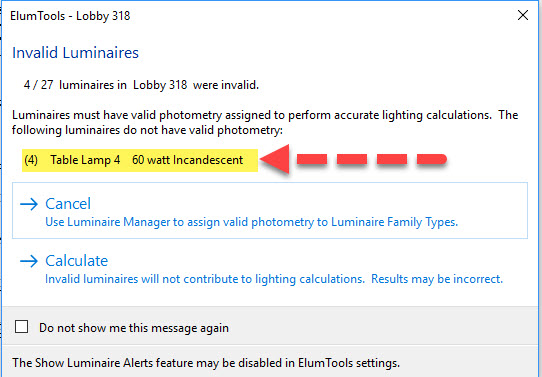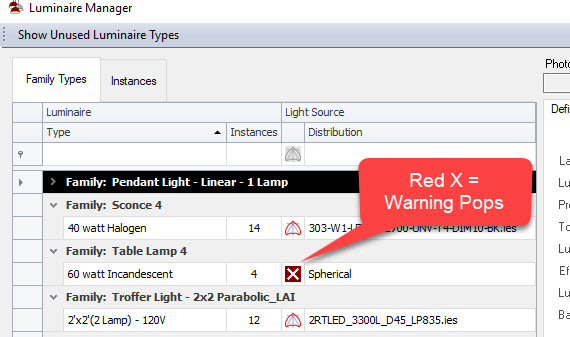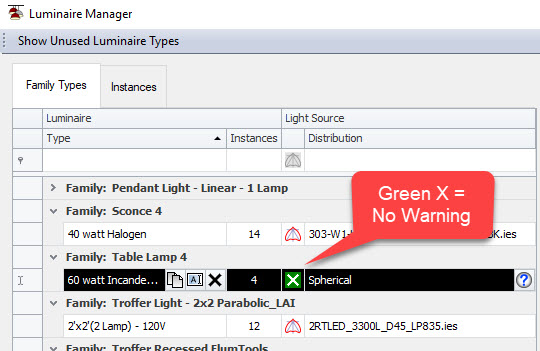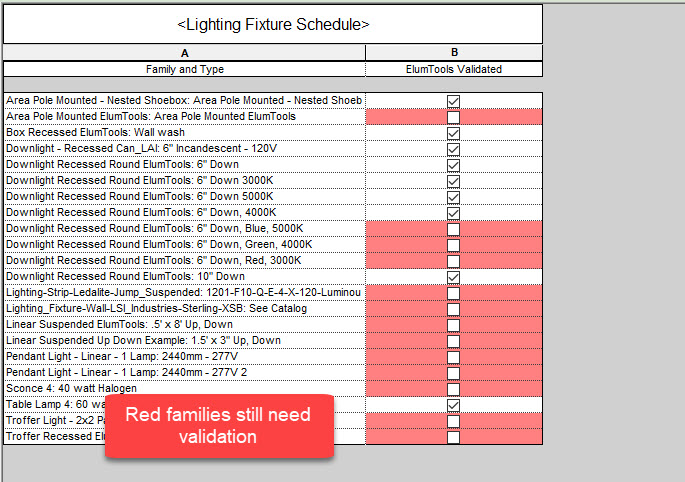When a calculation is invoked, ElumTools automatically checks all Lighting Fixture families in the environment to determine whether the family has valid photometry applied. If the program detects luminaires without photometry it throws a handy warning, alerting the user of the problem. This is especially helpful for newbies as a quick check to see whether or not all the families are in order.
However, sometimes this warning will be triggered at times when the user actually intentionally doesn’t have a photometric file assigned. Take the case below.
In this case, ElumTools is warning the user that it found 4 table lamps (60 W Incandescent) without valid photometry assigned. For most serious illumination engineering projects, this is what you want (a table lamp typically won’t be an integral part of a commercial lighting solution). Often these kinds of families will be included in the Revit project for Rendering purposes, but are not germane to quantitative lighting analysis.
What to do? You could of course click the “Do not show me this again” check box. But that is a global change that will prevent the warning from popping in all cases, not just this particular one.
The latest releases of ElumTools now allow the user to “approve” individual Luminaire Types directly in Luminaire Manager. This lets you suppress the invalid luminaire warning on a case-by-case basis.
By default, ElumTools will throw a warning for all Luminaire Types which show a “Red X” in Luminaire Manager (the way it has always worked).
Now, Luminaire Manager also gives the opportunity to click the “red X” and change it to a more friendly “green X”. Family Types with green X’s still do not contain valid photometry. But ElumTools will interpret them as “approved” and will not show a warning.
Similarly, you can also approve Luminaire Family Types which DO have valid photometry assigned. This has no effect on the behavior of ElumTools (apart from changing the icon in Luminaire Manager) and is simply convenient for documentation. It is in no way a requirement to approve Luminaire Types prior to calculating.
Behind the scenes, ElumTools stores whether a Family Type has been approved, as a shared parameter called “ElumTools Validated”. This can be easily scheduled which can serve as a quick way to see which families still need validation (particularly useful on large projects). Revit even provides some conditional formatting tools to pretty things up. What fun.