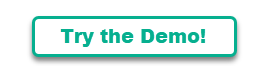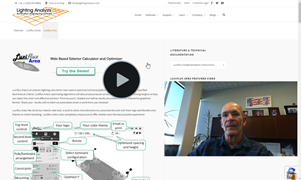Luxiflux Area is an exterior lighting calculation tool used to optimize luminaire/pole/arrangement spacing to meet specified illuminance criteria. Luxiflux Area’s optimizing algorithms will also produce results across a cross section of mounting heights to help you select the most cost-effective solution. Point-by-point, shaded and isoline results are presented in an interactive graphical format. Share your results with a client via automated email or print from your browser.
Luxiflux Area, like Zonal our interior web tool, is built to allow manufacturers to customize the look with their logo and flexible color themes to match branding. Luxiflux Area is also completely responsive to offer mobile users the best possible experience!
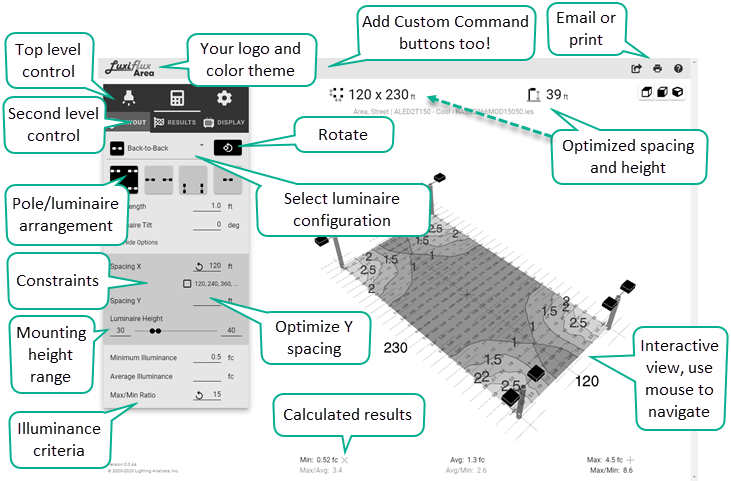
Interactive Results
Luxiflux Area presents results in an interactive graphical area. Use the buttons to change from Plan to Isometric views and zoom in and out using the mouse wheel.
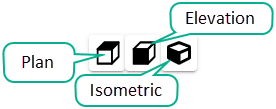
Luxiflux Area Input
Level 1 controls – The top row of icons control what section of input you will visit. Each Level 1 icon has a series of related icons on Level 2. Familiarize yourself with each area moving from left to right in Level 1 and Level 2. Once you understand the software’s workflow you can bounce around and compute instantaneous results!
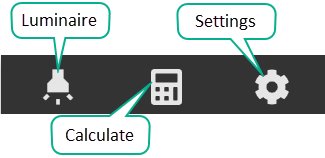
Level 2 controls (typical) – The Level 2 icons open Luxiflux Area’s various input sections with respect to the selected icon on Level 1. Each of these is documented below.
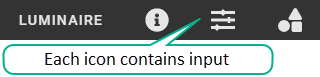
Select the Luminaire icon on Level 1 and the word LUMINAIRE on Level 2.
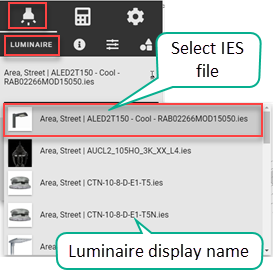
This area will present available IES files for your selection from the pull-down menu. The file selection should match the location in the manufacturer’s website when the tool is launched.
Luminaire Display name can be configured during implementation and can include more than just the IES filename.
Product images can be programmatically matched to the IES files and it is strongly encouraged. This helps your browsing clients feel comfortable they have selected the proper luminaire.
Select the Luminaire icon on Level 1 and the Information icon on Level 2.
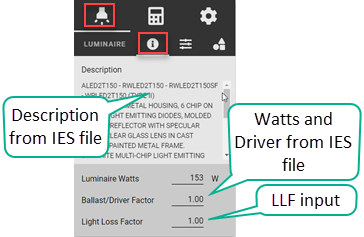
Luminaire Description is pulled from the [LUMINAIRE] and [LAMP] keywords in the selected IES file.
Luminaire Watts and Ballast/Driver Factors are also obtained from the IES file. Both can be edited as needed by the user.
Light Loss Factor (LLF) is set to initial conditions (1) by default and can be changed as desired.
Select the Luminaire icon on Level 1 and the Adjustments icon on Level 2.
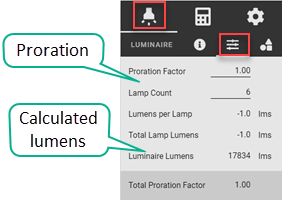
Additional lumen proration can be handled from this area using the Proration Factor and Lamp Count entries. A total proration factor is computed at the base of the section.
Lumens per Lamp and Total Lamp Lumens will read as negative one (-1) for properly formatted LED products (absolute testing). For other sources tested using the relative method they will be numeric values.
Luminaire Lumens is the calculated total zonal lumens of the luminaire.
Select the Luminaire icon on Level 1 and the Size and Shape icon on Level 2.
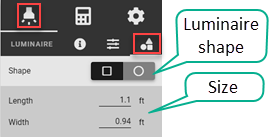
The size and shape of the luminaire are taken from the IES file. You can change either if you like.
Select the Calculate icon on Level 1 and the LAYOUT icon on Level 2.

The Layout section will be the most visited by users. Here they will select the luminaire configuration (ex: Single, Back to Back, etc.), orientation (rotation) of the luminaires and a pole arrangement. A single arrangement with one pole is essentially a template of single luminaire performance. Open the Show Options section to change Arm Length or luminaire Tilt.
Most parking configurations will be a Back to Back arrangement with four poles. A typical driving lane plus parking on both sides is 60’. For pole every other median, constrain the spacing to 120’.
Enter a range of pole heights. If a single height is desired, enter that number in both input cells. Luxiflux Area will produce results for a variety of heights if not constrained.
Luxiflux Area will optimize the pole spacing in both directions to meet the Minimum illuminance value without exceeding the Max/Min ratio by default (RP-8-18 criteria for parking states 0.5 min, 15:1 Max/Min). An Average illuminance value can also be specified although meeting all three criteria is often a tug of war. These values can be changed as necessary.
Select the Calculate icon on Level 1 and the RESULTS icon on Level 2.
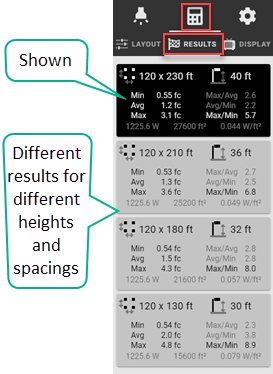
Luxiflux Area will typically display the solution it deems best. This will often be the largest pole spacing with the highest mounting height. Other results will also be shown as it may be more cost effective to go with a smaller pole and sacrifice a little in spacing.
Click on the result you prefer to send it to the main screen area.
Select the Calculate icon on Level 1 and the DISPLAY icon on Level 2.
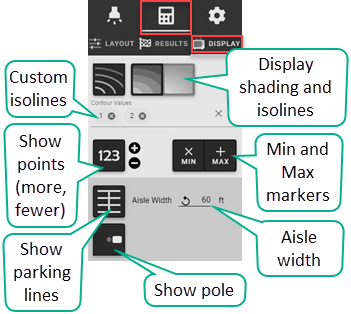
The graphics in the results display can be controlled from the Display area in terms of shading, isolines, isoline values (other than default) and display of the point-by-point illuminance values. The display of calculated points is optimized for the selected input. You can increase or decrease the number of points displayed by clicking the +/- signs. Maximum and Minimum locations can be marked using the Max and Min buttons.
A few different display possibilities are shown below.
Luxiflux Area typically selects logical illuminance values for the contours shown. Users can assign their own values as well.
Parking lines help show context for parking applications. Enter the “module” width (aisle plus parking both sides) when using this option.
Pole representations can be switched off as desired. Luxiflux Area scales poles and luminaires to make them more visually pronounced in the output.
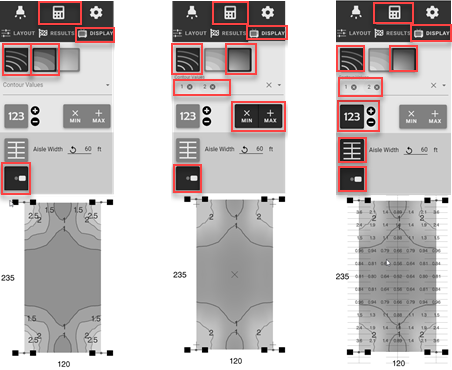
Select the Settings icon on Level 1 and the UNITS icon on Level 2.
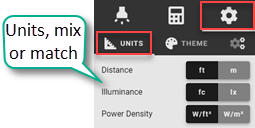
Luxiflux Area operates in both the Imperial and Metric systems and units can be mixed. Default settings are established programmatically by your webmaster when implementing the tool.
Select the Settings icon on Level 1 and the THEME icon on Level 2.
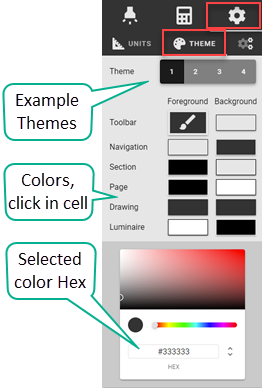
The Theme area is exposed in the Demo version of Luxiflux Area so that web developers can pick colors to compose their own theme to match their brand. This area is typically hidden in most manufacturer’s final implementation.
Optimization Settings
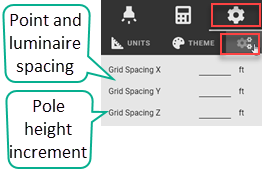
The Grid Spacing X and Y settings act as both calculation point spacing and pole/luminaire spacing multiples. This setting is determined automatically if blank or set to zero.
The Grid Spacing Z determines the increment that pole/luminaire height will be computed when optimizing between two heights as set in the height constraints of the Calculate Layout section. Example: if set to 2 then pole heights will be displayed in multiples of two, (32,34,36 etc.).
Sharing and Printing
![]()
Custom Commands
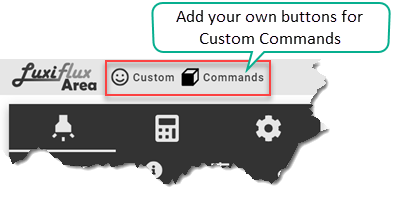
The state of your calculation can be shared via email allowing clients to access the Luxiflux Area tool with your inputs shown. The URL can also be copied and shared via text message.
Printing from Luxiflux Area is done through your browser when clicking on the Print icon (top right corner). A single page can be formatted for page size and optional descriptive text can be entered. Views can also be adjusted prior to printing from the Print Preview area.
Add Custom commands to launch your own custom process using the data generated by Luxiflux. You can do this with buttons, or after Sharing or Printing events. You can also override the help destination to provide your own directions. Check out the Documentation for more details.
The logic behind Luxiflux Area
Luxiflux Area is designed to predict pole or luminaire spacing for parking lots, area lighting or wall mounted luminaires. Using a typical section as the calculation area, the software tests logical points where minimum illuminance is most often observed (area lighting is most often driven by the minimum illuminance level and max/min ratio). Given the constraints provided by the user in terms of mounting height, optional fixed spacing in X or Y or area width, Luxiflux Area will determine a matrix of permissible solutions to meet the criteria. Using a quality algorithm, the best four solutions are provided, and the top choice presented.
Luxiflux Area is not intended to optimize pole spacing for roadways as it calculates illuminance only and does not consider the recommended pole cycles per IES RP-8-18. We have a roadway version in the planning stages.
Flexibility in Implementation
The Luxiflux tools (Area and Zonal) can be set up to launch in a variety of different configurations from your website. For example: if the software is being launched from a product page for parking lot specific luminaires, you might want to launch it already configured specifically for parking. Or if it is being launched from a Bollard product page, it makes sense to set up the software to launch differently for pathway lighting. Here are a few links to possible configurations of the software.