In the past we have taken a little heat about the speed of the Instabase®, mostly from people who are browsing instead of using the search feature. We have made browsing faster, however, the most impressive new feature is the massive improvement in search speed. So massive in fact that we changed the way the Instabase behaves to take advantage of this!
Now you can search across all the IES files in the entire Instabase for products meeting your criteria instead of selecting a subset of only familiar manufacturers. This is a winning recipe for everyone as end users will discover products they may not have known about and manufacturers will have their data seen by new eyes.
When you open the Instabase next time, select ALL BRANDS. Build a search by entering criteria on the left and hit the SEARCH button. It only takes a couple of seconds to comb the entire Instabase (approximately 900,000 IES files) and produce your search results.
The goal is to narrow your search to produce a manageable number of results. This means dialing in the search criteria. You can adjust the page size to show up to 1000 IES files if necessary.
Your results are sorted by LER (lumens/watt) as the default, other options available are Watts, Luminaire Lumens and a subjective quality ranking (more on this in a future post).
Here are a couple of search examples
Search for exterior site/street luminaire:
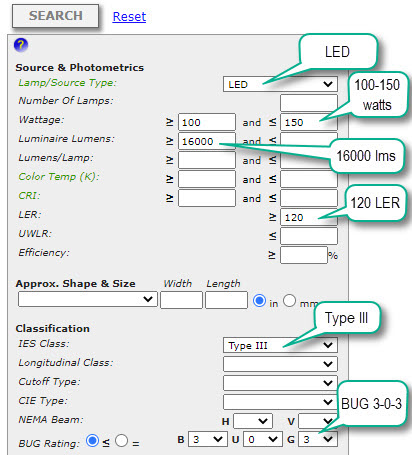
The results take no more than a couple to seconds to produce. Results are always shown in the “List” view display option which is simply a sorted list of the files meeting the criteria.
In this example we found 268 IES files from 16 Brands meeting our criteria. Click on the Brands hyperlink as shown below to see which Brands are represented.
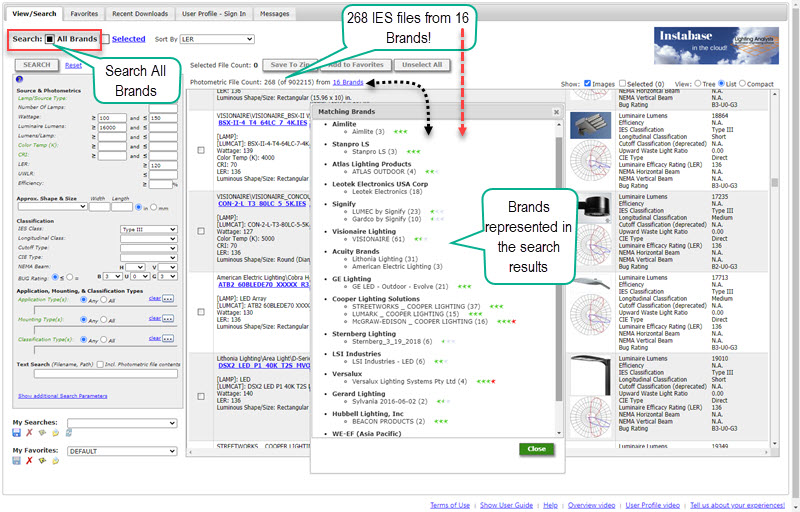
From the results shown you can select any number of IES files by checking the box, then click the Download to Zip button at the top to bring them down to your local drive. Or, you can instantly download any file by clicking its filename in blue. Best of all, you can drag-and-drop files directly into AGi32, ElumTools or Photometric Toolbox. Watch this short video to see how this works and learn about browser choices.
Let’s look at an Interior specific example and search for 2×4 recessed products. Here’s our search criteria. Note we have included the size of the luminaire to narrow the search to only 2×4 products. The inclusion of the CIE Class=Direct will serve to eliminate many of the possible surface mounted products (not recessed). More on this strategy in our conclusion.
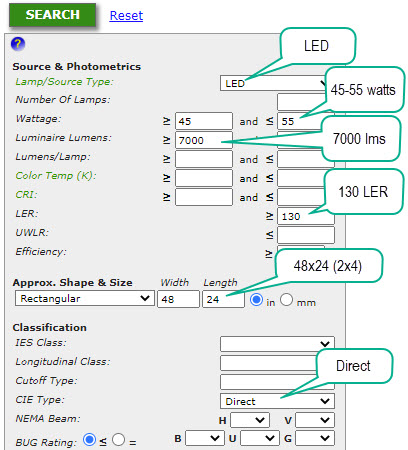
The results yield 238 IES files from 3 Brands. We were fairly strict in demanding 7000 luminaire lumens with 130 LER. We would catch a few more brands by being more lenient.
Give this a try in your next journey to the Instabase. To see it all in action watch the video linked above.
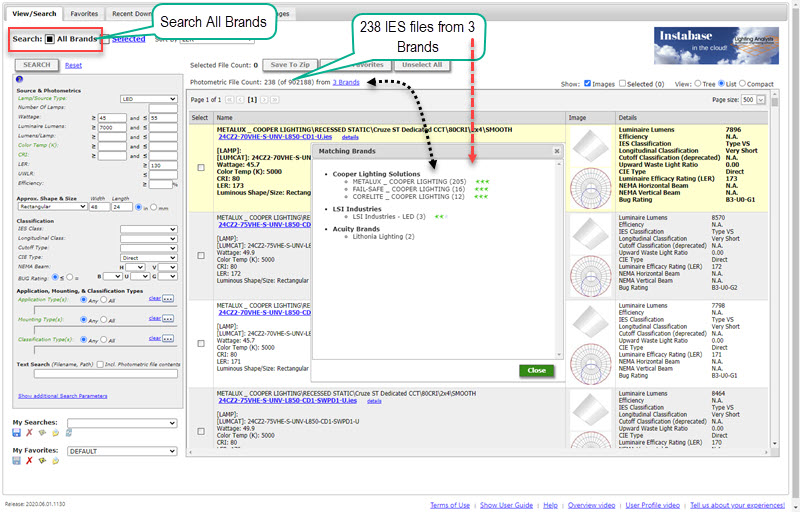
About search criteria and the Instabase
The Instabase is unprecedented in allowing search by performance criteria across multiple manufacturers products. Some of the search criteria are not a part of the IES file contents but are calculated when the database is constructed (each time a manufacturer updates their products). These precalculated items are then available to search. Unfortunately, there remain a number of important product specifics that are not part of the IES format (IES LM-63) or cannot be calculated from the file contents. Characteristics such as recessed mounting, CCT (corelated color temperature) or CRI (color rendering index). To accurately determine this information during a search, the IES files need to contain additional keywords that are NOT specified in the LM-63 document.
Lighting Analysts offers a free software tool that can add “Custom Search Keywords” to IES files in batch (multiple files at once). It’s called the Instabase Keyword Editor or IKE. By adding just a few critical keywords to their files, manufacturers can enable more specific product searches. A number of manufacturers have done this and you can identify them by their green-star rating (in Matching Brands dialog shown above or in the Brand selection dialog if not searching All Brands).
For example, by adding the [_SEARCH_MOUNTING] keyword with appropriate responses to the IES files, the recessed nature of the product can be discovered. Here’s an example of the keyword (in the IES file) and the Mounting Type selection in Instabase below.
[_SEARCH_MOUNTING] Ceiling, Recessed, Suspended
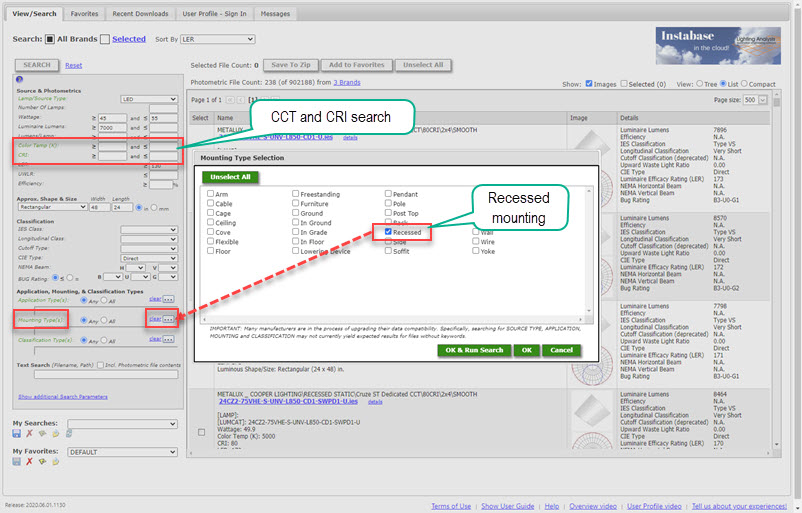
It’s a similar struggle for CCT and CRI. This information is typically not easy to obtain from the standard product description in the IES file. Each brand represents this information differently, usually in the catalog number in the [LUMCAT] or [LUMINAIRE] keywords. Adding a specific search keyword makes this data easy to find.
PLEASE NOTE: The manufacturers design and maintain their own folder structure and contents for Instabase. We can only make recommendations.
Instabase Overview video (4 minutes)
List of currently participating manufacturers
