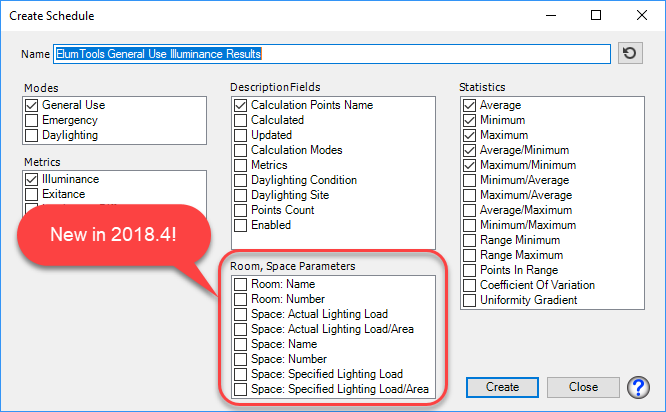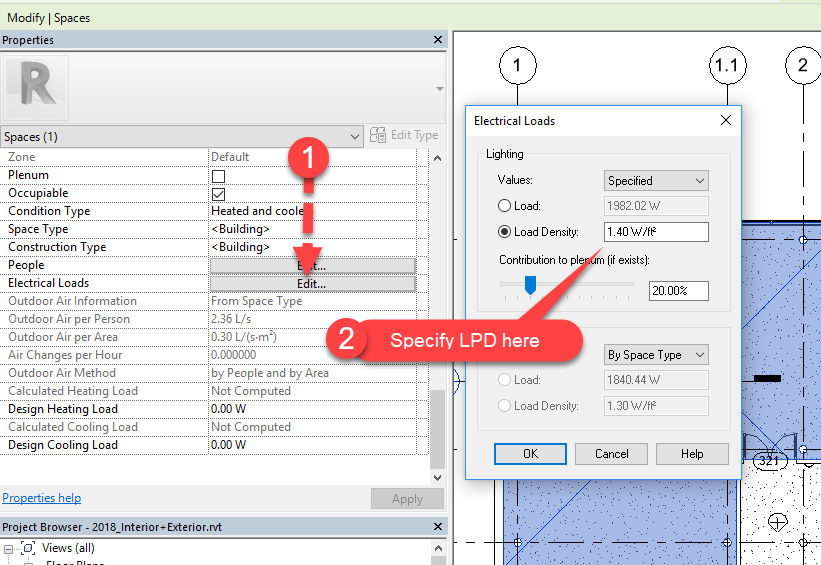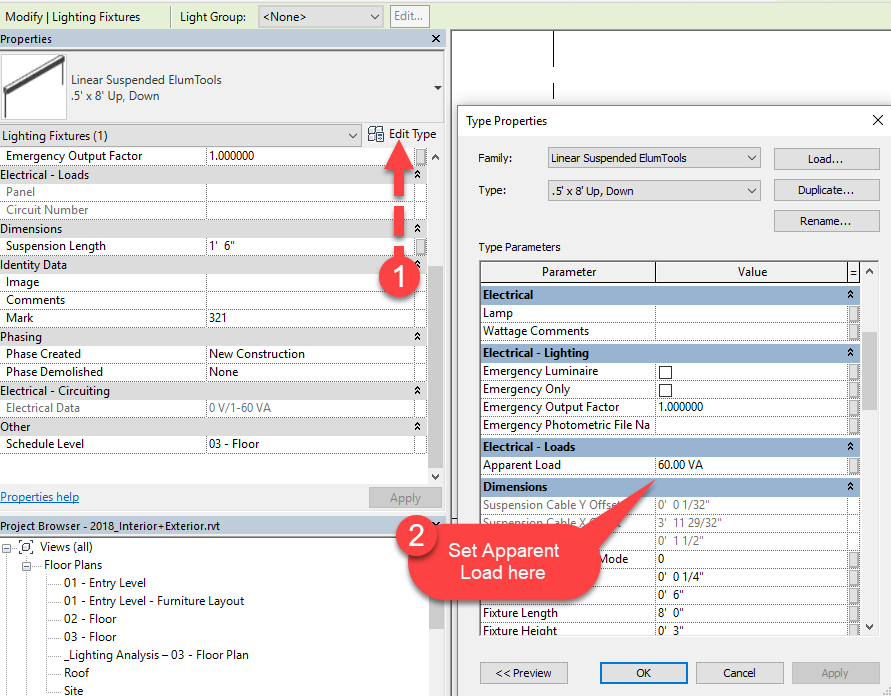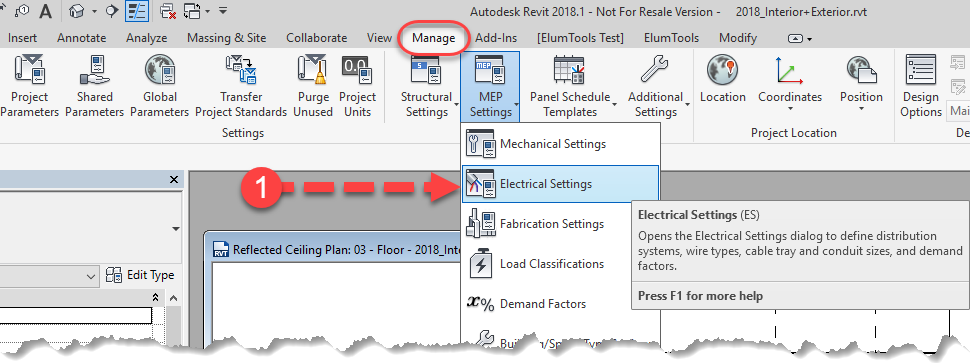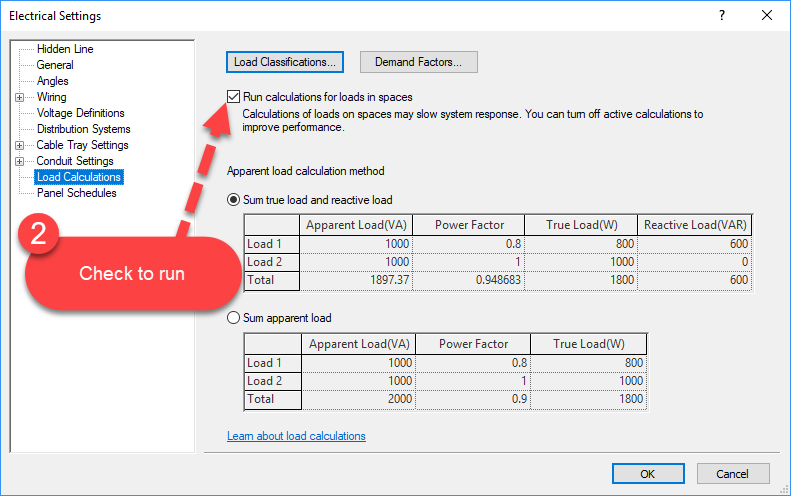Since day one of ElumTools, Revit has coexisted and offered several powerful tools for electrical analysis, including Lighting Power Density reporting functionality. The latest releases of ElumTools include new functionality to make it easier to leverage Revit’s LPD tools as a natural part of the typical ElumTools workflow.
The Create Schedule command now includes some additional parameters which are associated with Rooms and Spaces. To take advantage of the new electrical parameters, the first step is to create and configure Spaces in the host model.
Once you have Spaces set up, you need to make some decisions about how you wish to use each parameter. Here is an overview of the role played by each.
Specified Lighting Load
These are intended to be reporting parameters and are fairly easy to define. At a high level, the Specified Lighting Load parameters are values that are simply entered by the user as a design goal. They are in no way connected to the Lighting Fixture families which are actually placed in the model.
Specified Loads are defined in the Electrical Instance Parameters of each Space. See below. Space Lighting Loads can either be specified “By Space Type”, particularly handy for code compliance evaluation, or individually on a per Space basis.
Actual Lighting Load
Actual Lighting Load is intelligently determined by Revit, based on the Luminaire family instances actually placed in the model. This is intended to help ensure final design proposals meet the design specification and applicable electrical codes.
For Actual Lighting Loads to calculate as expected, all luminaire families must have a properly configured Electrical Connector. This is a somewhat complex area and will be the subject of a future blog post. Conveniently, all of the families in the Built-in ElumTools library have the Electrical Connector set up “out of the box”, as of version 2018.4.
The luminaire families ship with a default load of 0VA, since each family could potentially represent many kinds of fixtures (with very different loads). To get accurate LPD numbers, the user simply needs to define the Apparent Load Type Parameter appropriately for each fixture Type.
Caveats
For Revit to compute the Actual Lighting Loads, the appropriate checkbox must be checked in the Electrical Settings. Otherwise, all Actual Lighting Loads will be reported as zero.
Computation of Lighting Loads can sometimes be a performance intensive process. Therefore, it can be convenient to disable the load calculation functionality when working with larger models and/or on slower systems.
Working Sample File
ElumTools Lighting Power Density Example — Download Link