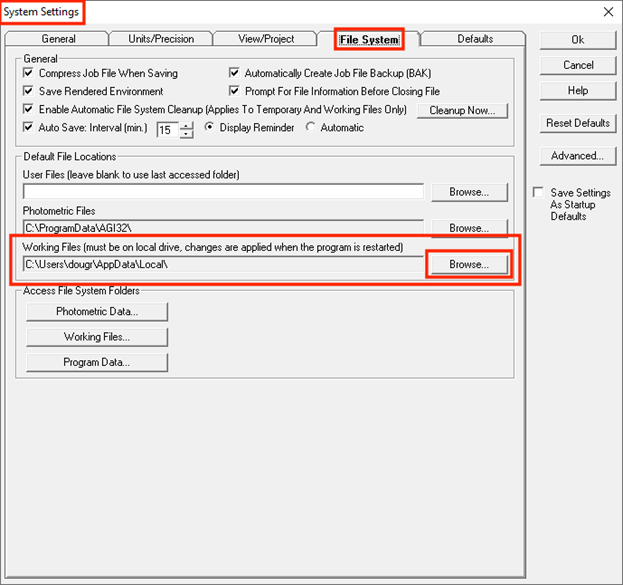AGi32 users may experience error messages and/or file corruption when storing AGI files on network drives or other cloud storage locations. Common cloud storage locations include OneDrive and Dropbox.
OneDrive integrates itself into Windows and maps User folders located at [C:\Users] to a cloud-based drive. This means that accessing anything in the Users folder requires pulling that data across the Internet rather than pulling it off a local hard drive. This includes, but is not limited to, data in the Documents folder and more importantly, anything on the desktop, and anything in the “AppData” folder where Microsoft recommends programs like AGi32 write data (including temporary, working files).
With an Internet connection involved, connectivity and connection speed can be an issue but a larger potential problem is that programs trying to read or write data can be blocked from doing so. Furthermore, if the computer is in a location where it does not have Internet access, the data is completely inaccessible.
Microsoft itself recommends against mapping User folders to a network or cloud drive, and yet that is exactly what OneDrive does, automatically and without telling the user. Everything may work without issue when using OneDrive, but using it opens possibilities for a variety of unusual errors when trying to open or save files. Dramatic examples include potential crashing when trying to save files, difficulty when trying to update temporary or working files, and data corruption of your saved project files.
Mapping User folders to a network drive or a different cloud location can experience the same problems as those associated with OneDrive. All options considered, mapping to a local network resource (not cloud-based) is the least likely to cause any problems, unless one is disconnected from the network.
If OneDrive is active or if User folders (or subfolders) have been mapped to a network resource, all recommendations below apply. If working with files saved to Dropbox, Google Drive, or something similar, the first 2 items apply.
- Save files to a location that is not within the User folders, [C:\Users], or on the desktop. One possibility is to create a folder called “TEMP” directly on the root directory, [C:\TEMP], and save files there (or into a subfolder inside the TEMP folder).
- Open files from a location that is not within the Users folder or on the desktop.
- Create a folder for temporary, “Working Files” that is not in the Users folder or on the desktop. In AGi32, change the Working Files location. To do this, open System Settings by clicking [Menu: Tools > System Settings], click on the “File System” tab, then click the Browse button for the Working File location and browse to the new folder. The default location points to a location in the Users folder, as shown in the image below, and should be changed.