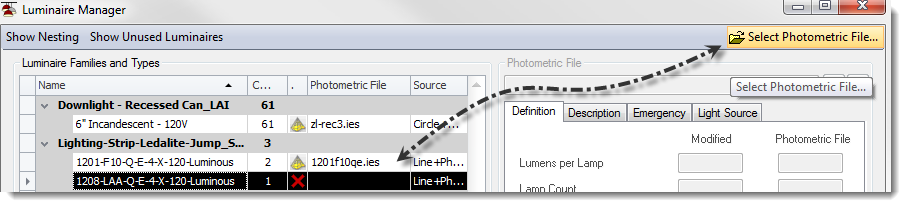Did you know you can attach any IES photometric file to families of your own creation, or from any source? We have been surprised and somewhat dismayed to find that a number of ElumTools users, even avid ones, did not know about the “Select Photometric File” button in the Luminaire Manager. Dang it! It is completely our fault as we have sort of camouflaged it in the upper right corner in all versions of ElumTools prior to 2014.4 (just released). But no more! After AU 2013 we came home determined to make that selection stand out a bit as it offers some valuable options to ET users.
So how does it work? We all know that a luminaire family must first have a Revit source type of “Photometric Web” to be valid for lighting calculations. However, that’s all that is necessary on the family side. It is not necessary to assign the IES file in the Revit family editor or type properties before using ElumTools. Simply select the family type in ElumTools Luminaire Manager and then click the “Select Photometric File” button. ET will open Windows Explorer to allow you to locate any IES file on your network and associate it with that family type for ET calculations.
This makes it easy for firms that build their own families to swap different IES files for lighting comparisons in seconds. It is also quite common to find families created by lighting manufacturers that do not have IES files included. Usually they include a URL in the Type Library which makes it easy to grab the IES file online. Then using ET you can simply make the association in Luminaire Manager and skip the step of assigning it in the family editor and/or Type Properties.
Notice the more prominent button in the recently released 2014.4 version!